How To Create a Task
Below is a guide to creating tasks for gym employees as well as members:
Create Task
From your tasks screen you will want to click the "+" to 'Create a Task'
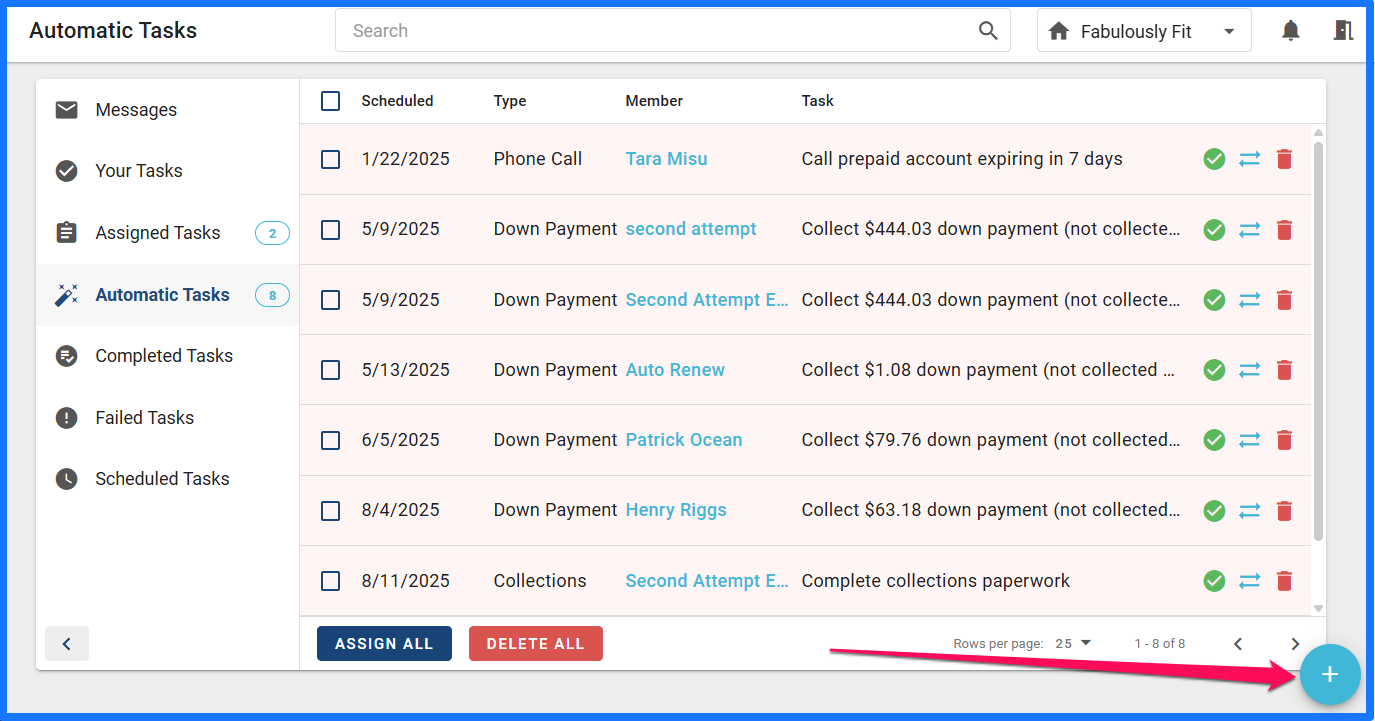
You will then see the window below populate for you to fill out.
After filling out each field, click the save button and you will have created a new task.

WHO CAN CREATE A TASK?
Personal Trainer/Front Desk Can create and schedule a task for themselves ONLY |
Manager/Supervisor Can create and schedule a task for ANY user |
Owner Can create and schedule a task for ANY user |
Account/Member Screen Tasks
To create a task for a member from the Member's Screen you will click the 'ADD' button

This will bring up a menu with the option to add a task. Click the 'Task' option.

You will then fill out the 'New Assigned Task' details and click save to create the task.
WHO CAN CREATE TASKS FROM THE MEMBER'S SCREEN?
Personal Trainer/Front Desk Can only create/complete/edit/delete tasks assigned to self |
Supervisor Can create/complete/edit, but cannot delete tasks assigned to anyone |
Manager Can create/complete/edit/delete tasks assigned to anyone |
Please feel free to share your questions or feedback on this feature!
