How to Install or Upgrade Insight Access
Insight Access version 4 is a new version with upgraded features for the Digital Keytag system and updated monitoring for check-ins. Follow these steps to install or upgrade Insight Access:
The upgraded version of Insight Access is now available with some amazing enhancements, that include continuously checking-in even throughout Microsoft Windows updates!
Follow these steps:
- Shut down the current version of Insight Access (File > Exit)
- To Download and install the current version go to Applications:
- Find Insight Access under available applications and click Download.
- Find your Downloads and click on the file.
- Select Install/Yes to ALL dialog window boxes shown during this process
1. Shut down the current version of Insight Access (File > Exit)
2. To Download and install the current version go to Applications:

- Find Insight Access under available applications and click Download.

- Find your Downloads and click on the file.

- Select Install/Yes to ALL dialog window boxes shown during this process:


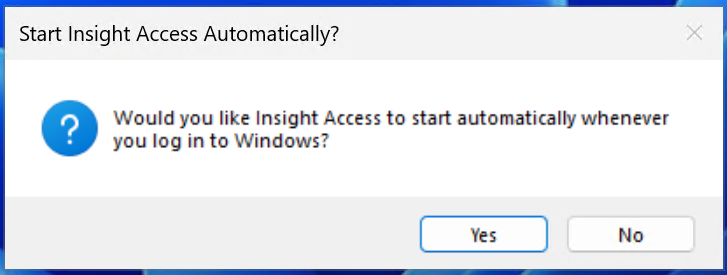
- You can see the Insight Access icon on the bottom of your screen. If you right click on it, you will see a menu with options.
- Drag Insight Access services icon down to dock (from drop arrow in bottom right corner)

The taskbar icon should have a green dot. A green dot indicates all systems functioning, the Windows service is running, and all configured doors are up and running.

Congratulations! You have successfully installed or upgraded Insight Access.
Troubleshooting:
- If you see an Error Box - Stating "Setup Error"

Solution:
- Download and install Microsoft .NET Desktop Runtime (version 8.x.x)
- https://download.visualstudio.microsoft.com/download/pr/bb581716-4cca-466e-9857-512e2371734b/5fe261422a7305171866fd7812d0976f/windowsdesktop-runtime-8.0.7-win-x64.exe
- After installing, retry the Insight Access installer
If you are not getting that error, but something is not working right, try this:
Uninstall
(Apps > Add or Remove Programs > Insight Access > Uninstall)
- From your Search field on bottom of Windows desktop, enter Apps.
- Click Add or Remove Programs
- Locate Insight Access from list of installed apps
- Right-click to select Uninstall
- Locate Insight Access from list of installed apps
- Click Add or Remove Programs

