Search and Find Your Members
Searching for your members just got better!
We’ve added more options and some upgrades to make searching for your members even easier.
If you prefer to watch a video tutorial, click here!
Click on the accounts button.
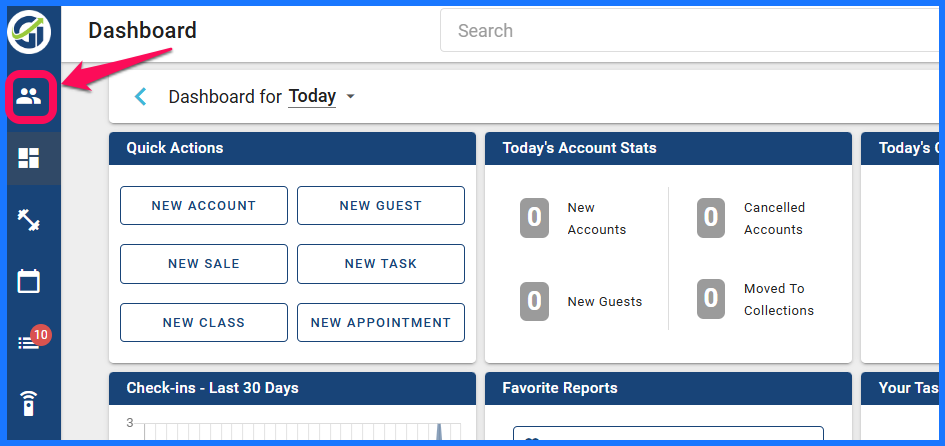
You will be taken to the search screen.
You can search for a member by name, phone number, key number, account number, email, or by using the last 4 digits of their credit card.
If you can’t find a member, you have the option of creating a new account or a new guest. You can also click on member list or guest list to search for the person.

There are 2 check boxes that can help narrow down your search.
You can include all cancelled accounts and you can search all locations if you have more than one.

I bet you’re thinking, “Hey! I don’t know the whole phone number!” or “I forgot how to spell their name, but I know part of it.”
No problem! You don’t have to type the entire name or phone number to search.
As long as you know at least 3 letters or digits, you can search!
Please note, if you are searching by account number, you will need to enter the entire account number.


The system defaults to searching by first name only. If you want to search by first and last name, just click the plus sign that appears next to the name search box when you begin typing or click in it.


When you find the member you were searching for, click on them. A new list options will appear on the right side of the screen.
You can view their account screen, view the member screen, add a sale, add personal training, or check in that member.

